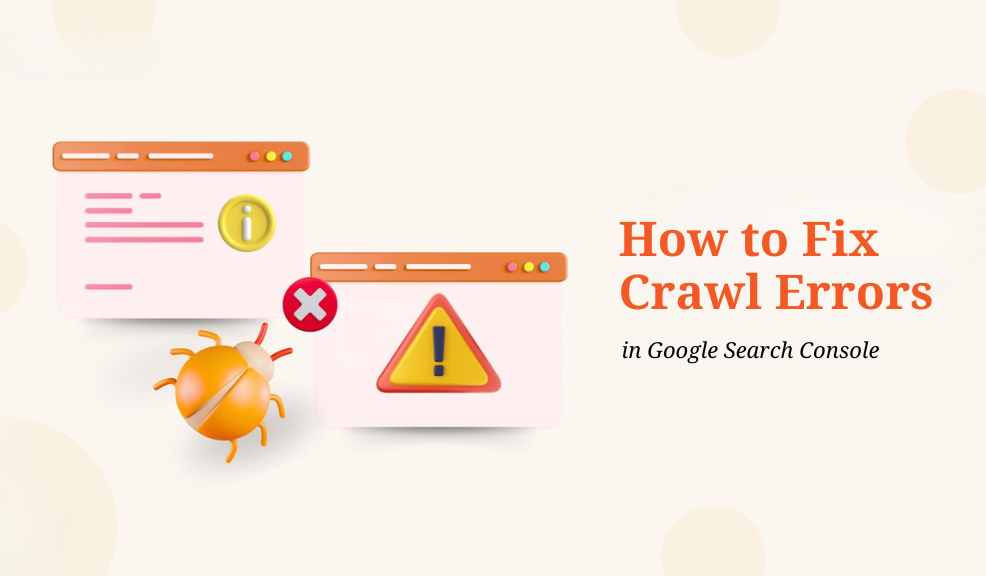In the realm of search engine optimization (SEO), ensuring your website is properly crawled and indexed by search engines is fundamental to your online visibility. Google Search Console (GSC) serves as your primary tool for identifying and resolving crawl errors that might be preventing your content from appearing in search results. When Google’s crawlers encounter issues accessing your website’s pages, these problems manifest as crawl errors in your Search Console reports.
Crawl errors can significantly impact your SEO performance by preventing Google from discovering, indexing, and ranking your valuable content. Left unresolved, these errors can lead to decreased visibility in search results, reduced organic traffic, and ultimately, lower conversions and revenue.
Understanding Crawl Errors in Google Search Console
Before diving into specific solutions, it’s crucial to understand what crawl errors are and how they’re reported in Google Search Console.
What Are Crawl Errors?
Crawl errors occur when Google’s web crawlers (Googlebot) attempt to access a page on your website but encounter an obstacle that prevents them from properly accessing, rendering, or understanding the content. These errors can affect individual URLs (URL errors) or entire sections of your website (site errors).
Types of Crawl Errors in Google Search Console
In Google Search Console, crawl errors are divided into two main categories:
1. Site Errors
Site errors affect your entire website and prevent Googlebot from accessing any page on your site. These are critical issues that require immediate attention:
- DNS Errors: Problems with your domain name system settings that prevent Googlebot from resolving your domain name to an IP address.
- Server Errors: Issues where your server fails to respond properly to Googlebot’s requests, often returning 5XX error codes.
- Robots.txt Fetch Errors: Problems with accessing your robots.txt file, which instructs search engines on which parts of your site to crawl.
- Connection Timeout Errors: Situations where your server takes too long to respond to Googlebot’s requests.
2. URL Errors
URL errors affect specific individual pages rather than your entire website:
- 404 Not Found: The server cannot find the requested page, often because the page has been deleted or the URL is mistyped.
- 500 Server Errors: Internal server errors occurring on specific pages.
- Access Denied (403): The server understands the request but refuses to authorize access to the specific page.
- Redirect Errors: Issues with redirects, including redirect chains that are too long, redirect loops, or improper redirect implementations.
- Soft 404s: Pages that return a 200 (success) status code but actually contain error content similar to a 404 page.
- Submitted URL Not Found: Pages that were submitted in your sitemap but don’t exist on your website.
- Submitted URL Blocked by robots.txt: Pages included in your sitemap that are blocked by your robots.txt file.
How to Access Crawl Errors in Google Search Console
Google has updated the Search Console interface over time, so the exact location of crawl error reports has changed. In the current version of Google Search Console, you can find crawl errors in several places:
- Index Coverage Report: Navigate to “Coverage” under the “Indexing” section to see issues preventing pages from being indexed.
- URL Inspection Tool: Check specific URLs to identify crawl issues.
- Page Experience Report: Look for Core Web Vitals and other user experience issues that might affect crawling.
- Mobile Usability Report: Review mobile-specific crawl and rendering issues.
Step-by-Step Guide to Fixing Common Crawl Errors
Now that you understand the types of crawl errors, let’s explore how to fix the most common issues you might encounter in Google Search Console.
1. Fixing 404 Not Found Errors
404 errors are among the most common crawl errors and occur when a page that once existed is no longer available or when there are broken links pointing to incorrect URLs.
How to Fix:
- Evaluate the 404 Error: Determine if the page should exist or if it’s obsolete.
- If the page should exist: Restore the content or fix the URL path.
- If the page is obsolete but has incoming links or traffic: Create a 301 redirect to the most relevant alternative page.
- If the page is truly no longer needed and has no value: Let it return a 404 status, which is perfectly acceptable for genuinely non-existent content.
- Implement 301 Redirects:
# Example .htaccess redirect for Apache servers
RewriteEngine On
RewriteRule ^old-page\.html$ https://www.example.com/new-page/ [R=301,L]
- Update Internal Links: Find and update any internal links pointing to the broken URL.
- Custom 404 Page: Create a helpful 404 page that guides users to alternative content and includes navigation options.
- Monitor External Links: Contact webmasters of sites linking to your broken pages and request they update their links.
2. Resolving Server Errors (5XX)
Server errors indicate problems with your hosting environment that prevent Googlebot from accessing your content.
How to Fix:
- Check Server Logs: Analyze your server logs during the reported error periods to identify specific causes.
- Server Resources: Ensure your server has adequate resources (CPU, memory, bandwidth) to handle crawl requests.
- Review .htaccess Files: Check for misconfigured directives that might be causing server errors.
- PHP Memory Limits: Increase PHP memory limits if content is failing to render.
# Example php.ini configuration
memory_limit = 256M
- Script Timeouts: Optimize long-running scripts or increase timeout values.
- Server Configuration: Work with your hosting provider to adjust server settings if necessary.
- Content Delivery Network (CDN): Consider implementing a CDN to reduce server load.
3. Correcting Robots.txt Errors
Robots.txt errors occur when Googlebot can’t access your robots.txt file or when the file contains directives that block important content.
How to Fix:
- Verify Accessibility: Ensure your robots.txt file is accessible at yourdomain.com/robots.txt.
- Check Syntax: Validate your robots.txt file using Google Search Console’s robots.txt Tester tool.
- Review Directives: Make sure you’re not inadvertently blocking important content:
# Good example – allows access to most content
User-agent: *
Disallow: /admin/
Disallow: /private/
# Bad example – blocks everything
User-agent: *
Disallow: /
- Fix Character Encoding: Ensure your robots.txt file uses UTF-8 encoding without BOM (Byte Order Mark).
- Sitemap Reference: Include your sitemap location in the robots.txt file:
Sitemap: https://www.example.com/sitemap.xml
4. Addressing DNS Errors
DNS errors indicate that Googlebot couldn’t resolve your domain name to an IP address.
How to Fix:
- Check DNS Configuration: Verify your DNS settings with your domain registrar or DNS provider.
- DNS Propagation: Be aware that DNS changes can take 24-48 hours to propagate globally.
- Name Servers: Ensure your nameservers are correctly configured and operational.
- DNS Health Check: Use online tools like DNSChecker.org to verify your DNS configuration from multiple locations.
- TTL Settings: Consider lowering your TTL (Time To Live) values before planned DNS changes to speed up propagation.
5. Fixing Soft 404 Errors
Soft 404 errors occur when a page returns a 200 OK status but actually contains error content similar to a “Page Not Found” message.
How to Fix:
- Implement Proper Status Codes: Ensure your error pages return the appropriate 404 status code instead of 200:
<?php
header(“HTTP/1.1 404 Not Found”);
?>
- Check Content Templates: Ensure your content management system is configured to return proper status codes.
- Redirect Thin Content: If pages flagged as soft 404s contain minimal content, either enhance them or redirect to more substantial pages.
- Review Javascript Redirects: Replace client-side redirects with server-side 301 redirects when appropriate.
6. Resolving Redirect Issues
Redirect-related errors include redirect chains, loops, and other improper implementations that prevent Googlebot from reaching the final destination.
How to Fix:
- Streamline Redirect Chains: Ensure redirects go directly to the final destination URL without intermediate hops:
# Instead of A → B → C → D, implement:
A → D
B → D
C → D
- Fix Redirect Loops: Identify and correct circular redirects where pages redirect back to themselves or create a loop.
- Use 301 Redirects: For permanent moves, use 301 (permanent) rather than 302 (temporary) redirects:
# Apache .htaccess example
RewriteEngine On
RewriteCond %{HTTP_HOST} ^old-domain.com [NC]
RewriteRule ^(.*)$ https://new-domain.com/$1 [L,R=301]
- Redirect Mapping: Create a comprehensive redirect map for site migrations or redesigns.
- Check Mobile Redirects: Ensure your mobile redirection strategy is implemented correctly.
Prioritizing and Managing Crawl Errors
With a clear understanding of how to fix specific crawl errors, you need a strategic approach to prioritize and manage them effectively, especially for larger websites.
1. Establish a Prioritization Framework
Not all crawl errors are equally important. Prioritize fixing errors based on:
- Error Type: Site errors generally take priority over URL errors as they affect your entire website.
- Page Value: Focus first on errors affecting high-traffic, high-conversion, or strategically important pages.
- User Impact: Prioritize errors that directly affect user experience and search visibility.
- Error Volume: Address patterns of errors rather than individual occurrences when possible.
2. Implement Regular Monitoring and Maintenance
Create a proactive crawl error management process:
- Set Up Alerts: Configure email notifications in Google Search Console for critical issues.
- Scheduled Reviews: Establish a regular schedule for reviewing crawl errors (weekly or monthly).
- Tracking System: Use a spreadsheet or project management tool to track identified issues and their resolution status.
- Error Trends: Monitor patterns over time to identify recurring issues that may indicate deeper problems.
3. Utilize Additional Tools for Comprehensive Analysis
Complement Google Search Console with other tools:
- Screaming Frog: Conduct deep crawls to identify issues before Google finds them.
- Log File Analysis: Review server logs to see exactly how Googlebot interacts with your site.
- Web Monitoring Services: Use tools like Pingdom or UptimeRobot to alert you to downtime.
- Structured Data Testing Tool: Ensure your schema markup is correctly implemented.
Preventive Measures to Avoid Future Crawl Errors
Prevention is always better than cure. Implement these best practices to minimize future crawl errors:
1. Maintain a Clean Site Architecture
- Logical Structure: Organize your website with a clear, hierarchical structure.
- URL Conventions: Use consistent, descriptive URL patterns.
- Internal Linking: Create a robust internal linking structure that helps crawlers find all important pages.
- Breadcrumb Navigation: Implement breadcrumbs to improve navigation and crawlability.
2. Implement Technical SEO Best Practices
- XML Sitemaps: Maintain updated XML sitemaps and submit them to Google Search Console.
- Canonical Tags: Use canonical tags to address duplicate content issues:
<link rel=”canonical” href=”https://www.example.com/preferred-page/” />
- Mobile Responsiveness: Ensure your site is fully responsive across all devices.
- Page Speed: Optimize loading times to facilitate efficient crawling.
- HTTPS Implementation: Properly secure your site with HTTPS and ensure all resources are served securely.
3. Establish Content Management Protocols
- Content Audit Process: Regularly review and update content to maintain relevance.
- Redirect Strategy: Create protocols for handling content removal or URL changes.
- Testing Environment: Test major changes in a staging environment before pushing live.
- CMS Settings: Configure your content management system to automatically implement best practices.
Advanced Troubleshooting for Persistent Crawl Errors
Sometimes, despite your best efforts, certain crawl errors persist. Here are advanced techniques for troubleshooting stubborn issues:
Crawl Budget Optimization
For large websites, Google allocates a limited “crawl budget.” Optimize this resource by:
- Identifying Crawl Waste: Use log analysis to find where Googlebot spends time unnecessarily.
- Consolidating Duplicate Content: Reduce duplicate or thin content pages that consume crawl budget.
- URL Parameter Handling: Configure URL parameter settings in Google Search Console to prevent crawler traps.
- Strategic Noindex: Apply noindex tags to pages that provide limited value but consume crawl resources.
JavaScript and AJAX Troubleshooting: Modern websites often rely heavily on JavaScript, which can present crawling challenges:
- Server-Side Rendering: Implement server-side rendering for critical content.
- Dynamic Rendering: Consider dynamic rendering solutions for complex JavaScript applications.
- JavaScript Error Checking: Regularly audit your site for JavaScript errors that might impede crawling.
- Progressive Enhancement: Design with progressive enhancement principles to ensure content accessibility.
International SEO and Hreflang Issues: For multilingual and multi-regional websites:
- Hreflang Implementation: Correctly implement hreflang tags to indicate language and regional targeting.
- Consistent URL Structure: Maintain consistent URL structures across language versions.
- IP Delivery: Avoid automatic redirects based on IP address or browser language.
Crawl errors in Google Search Console aren’t just technical nuisances—they’re valuable signals highlighting opportunities to improve your website’s accessibility, user experience, and search engine visibility. By systematically identifying, prioritizing, and fixing these errors, you create a more robust foundation for your SEO efforts.
Remember that crawl error management is an ongoing process, not a one-time task. As your website evolves, new errors may emerge, requiring continuous monitoring and maintenance. By implementing the preventive measures outlined in this guide, you’ll reduce the frequency and severity of crawl errors, allowing Google to more effectively crawl, index, and rank your valuable content.